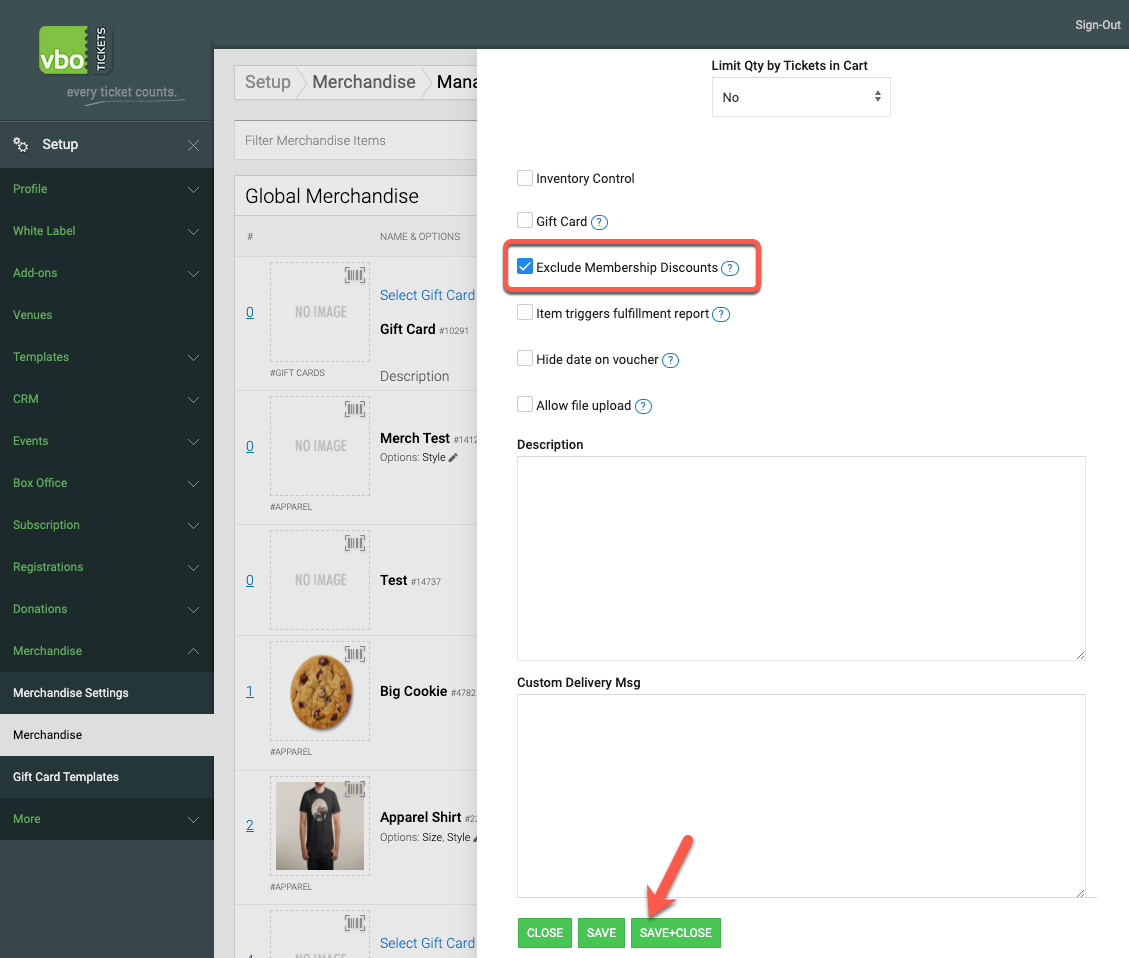This helpdoc will cover the settings needed to allow Memberships to discount merchandise items, and also how to exclude the merchandise discount on individual merchandise items.
The setting will allow members to get "x" percent off of merchandise items.
NOTE: This option is only available for the Membership subscription type.
If you have never set up a membership before, start here: How to set up a membership
1. Once the membership is created, navigate to SETUP > SUBSCRIPTIONS > MEMBERSHIPS
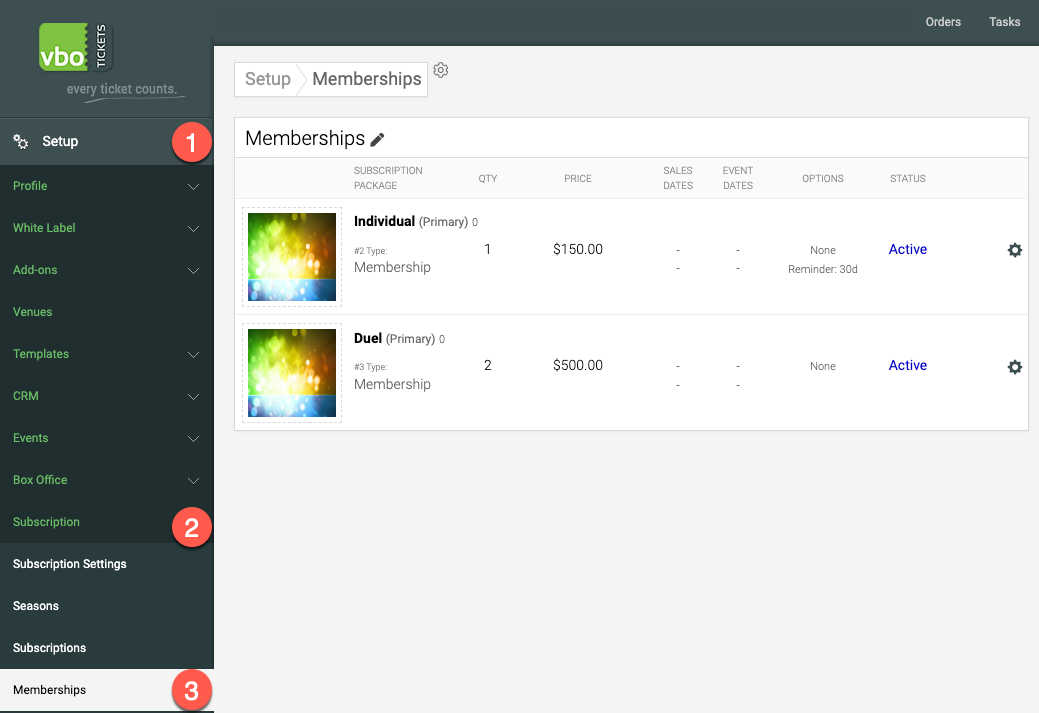
2. Click on the membership you’d like to edit.
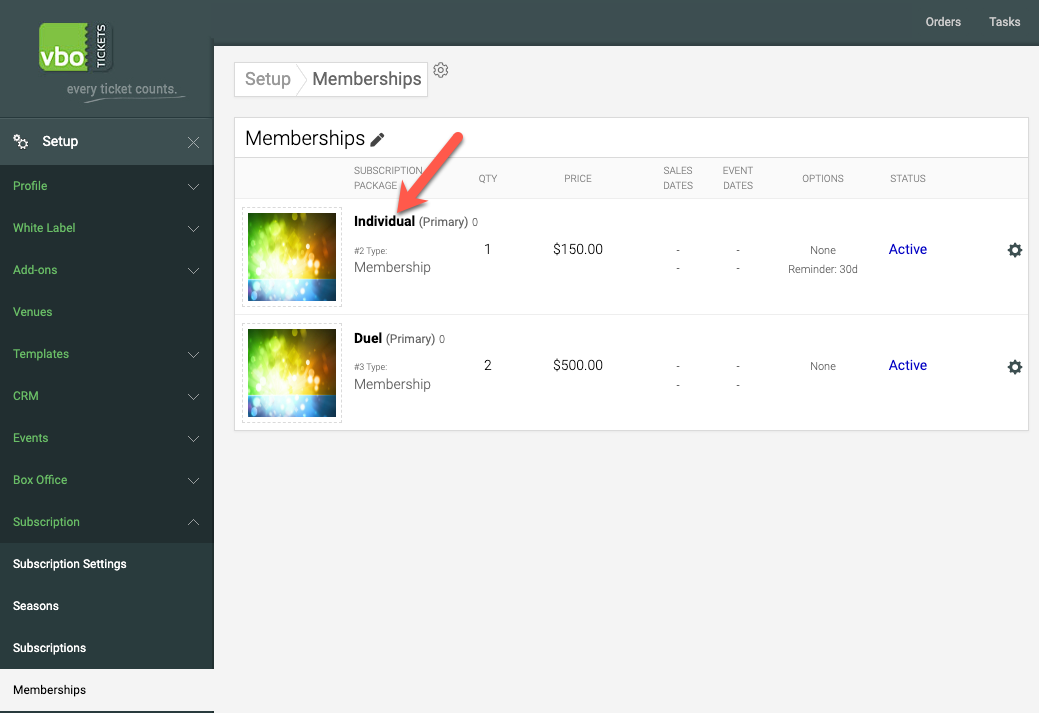
3. Change the merchandise discount type to discount in % and add the value of the discount. Then, click SAVE or SAVE + CLOSE. This will activate the discount on all merchandise items.
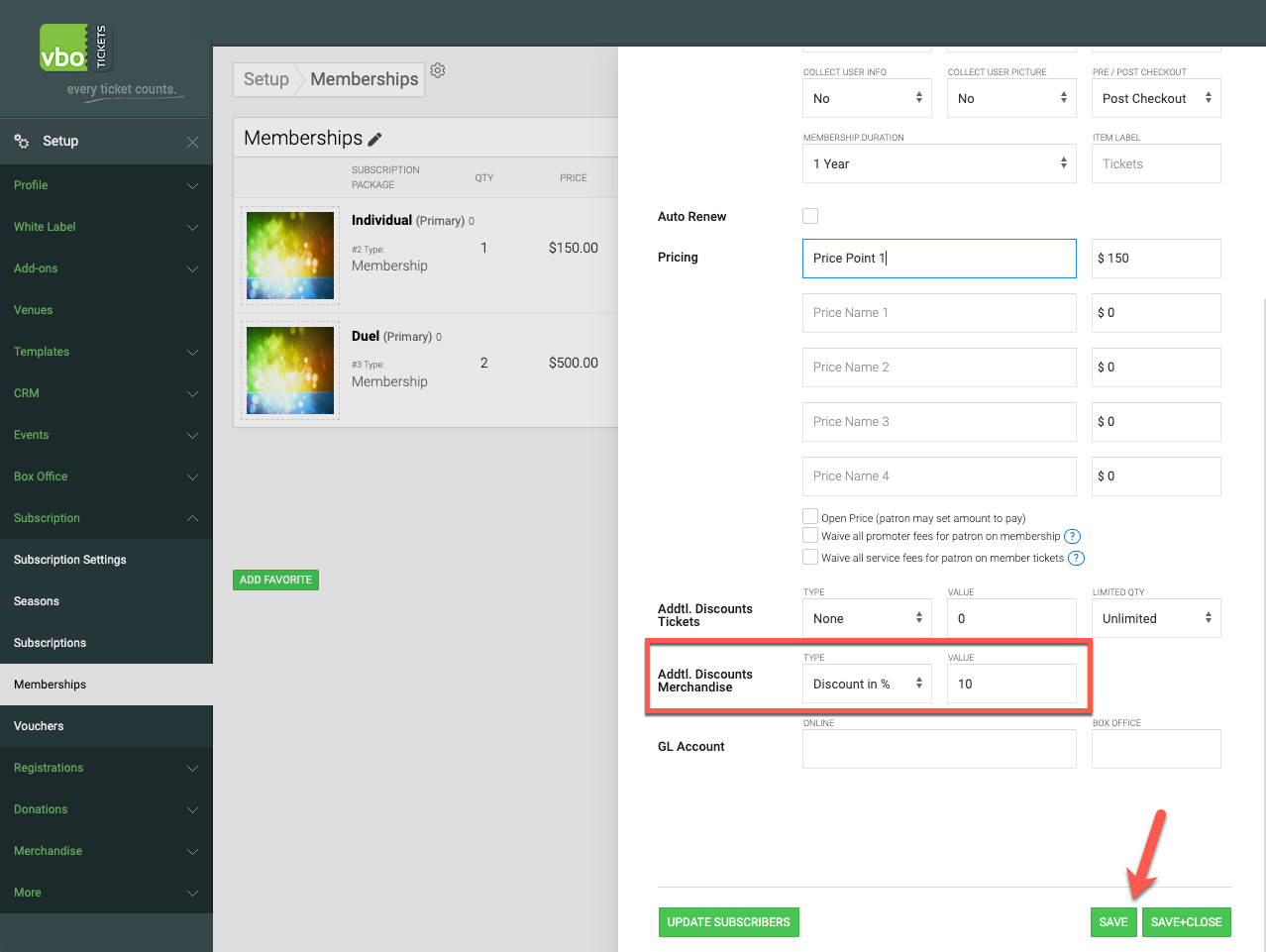
4. If there’s a merch item that shouldn’t receive the discount. Navigate to the merchandise area by going to SETUP > MERCHANDISE > MERCHANDISE.
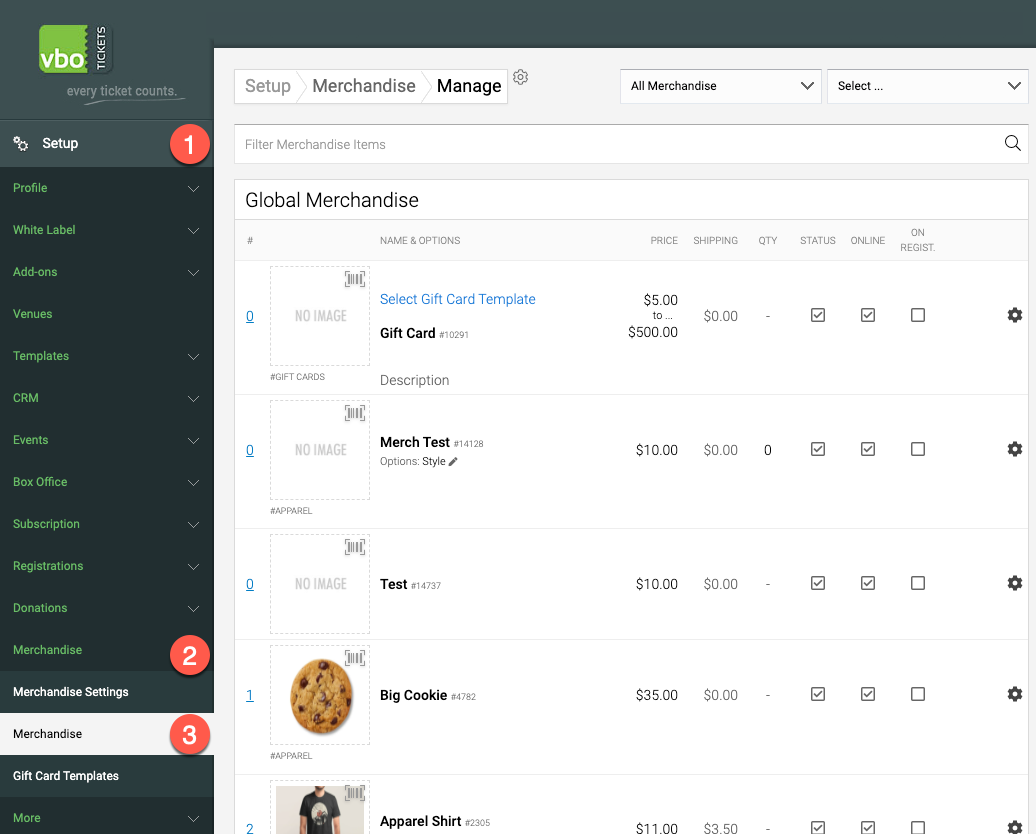
5. Click on the merchandise item you want to deactivate the discount on.
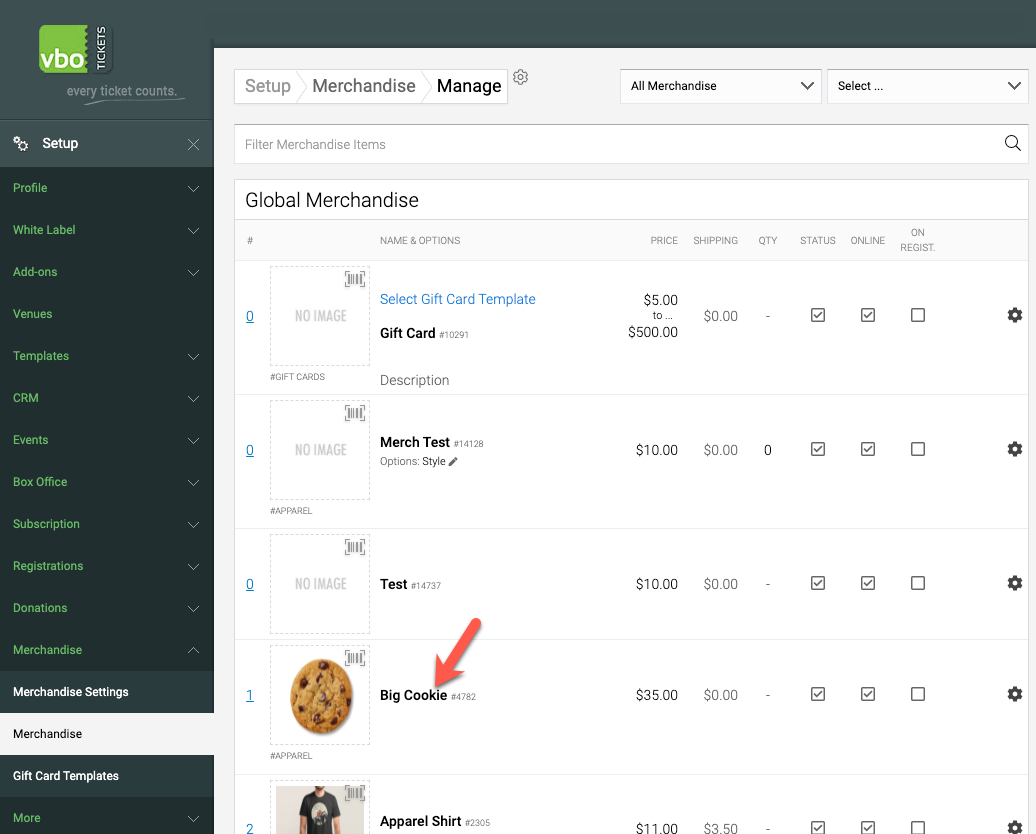
6. Check the checkbox that says "Exclude Membership Discounts" and press SAVE or SAVE + CLOSE.
NOTE: The option to exclude merchandise will only show if the option to discount memberships has already been enabled in step 3 of this helpdoc.