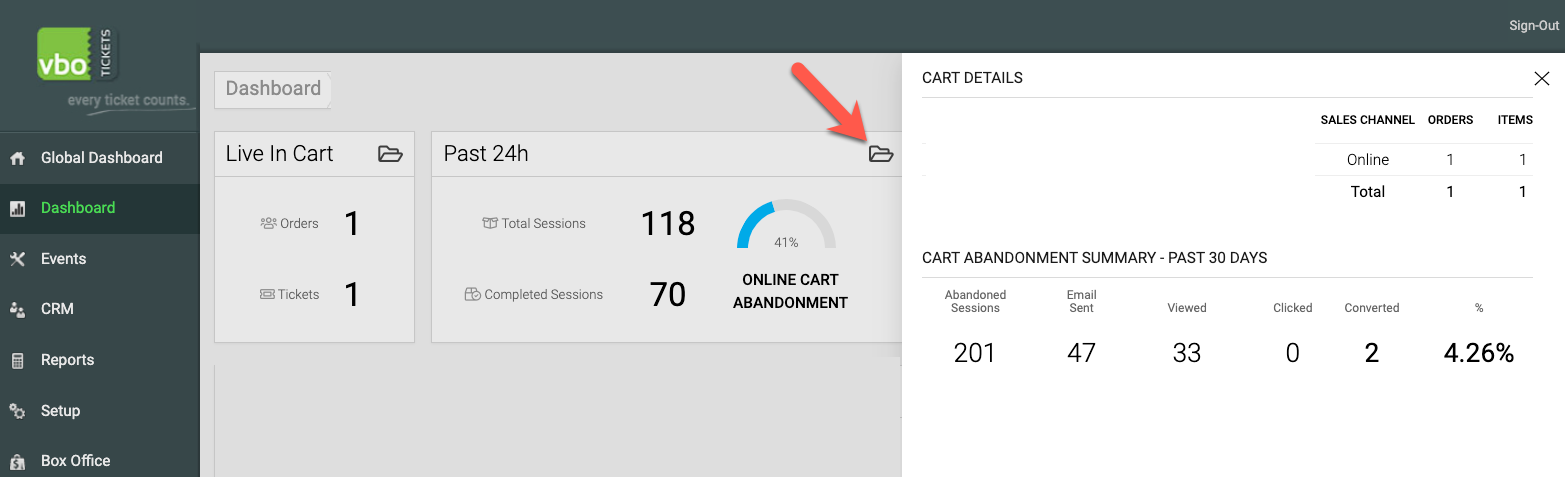How to set up and configure cart abandonment recovery settings
Once enabled, Cart Abandonment Recovery will allow promoters to send a text, email, or both to patrons who began purchases and entered contact info, but left the cart and did not complete their purchase.
To enable and set up Cart Abandonment Recovery, in your account go to:
- Setup
- Events
- Cart Abandonment
From this screen, you first need to check the box to enable cart abandonment. Once you do, options for choosing how you want to interact with patrons will appear. These options are:
- Pre-checkout contact infoWhen enabled, this will display a popup form before patrons get to the cart screen, asking them to enter their contact information in order to continue. If this option is not checked/enabled there will be no popup, but the cart abandonment will still be detected when the patron signs in, creates an account, or fills in billing info.
- Form title
This appears on a popup form that patrons will see before checking out. If left empty, there will be a default title on the form that says, "Contact Information" - Form message
This is a short text under the form title, meant to help you explain what's going on. - Send abandoned cart message
Choosing either email or text message will determine which fields display in the popup form. - Required fieldsChoose if you want to require the Email and or Phone number fields in order for the patron to continue their checkout.
- Email message
Here's where you can get creative. Type a simple plain text message to express to your patrons that they can complete their cart, or paste in your own custom HTML newsletter with graphics and other information to build a truly brandable email.Use any of the three placeholder codes, {NAME} or {LINKURL} or {EVENTNAME} in the body of your email. These will output the Patron's name and the link that takes them back to their cart to complete checkout. Email message Subject line by default will says, "Complete your order at YourOrganizationName" - Text message
This is the text you want to be sent to the patron's phone number. A link to complete their cart will be automatically added to the message. You can use any of the same two placeholders here as well. - Send message after
This is the length of time in hours you want the system to wait before automatically sending out the email and or text message.
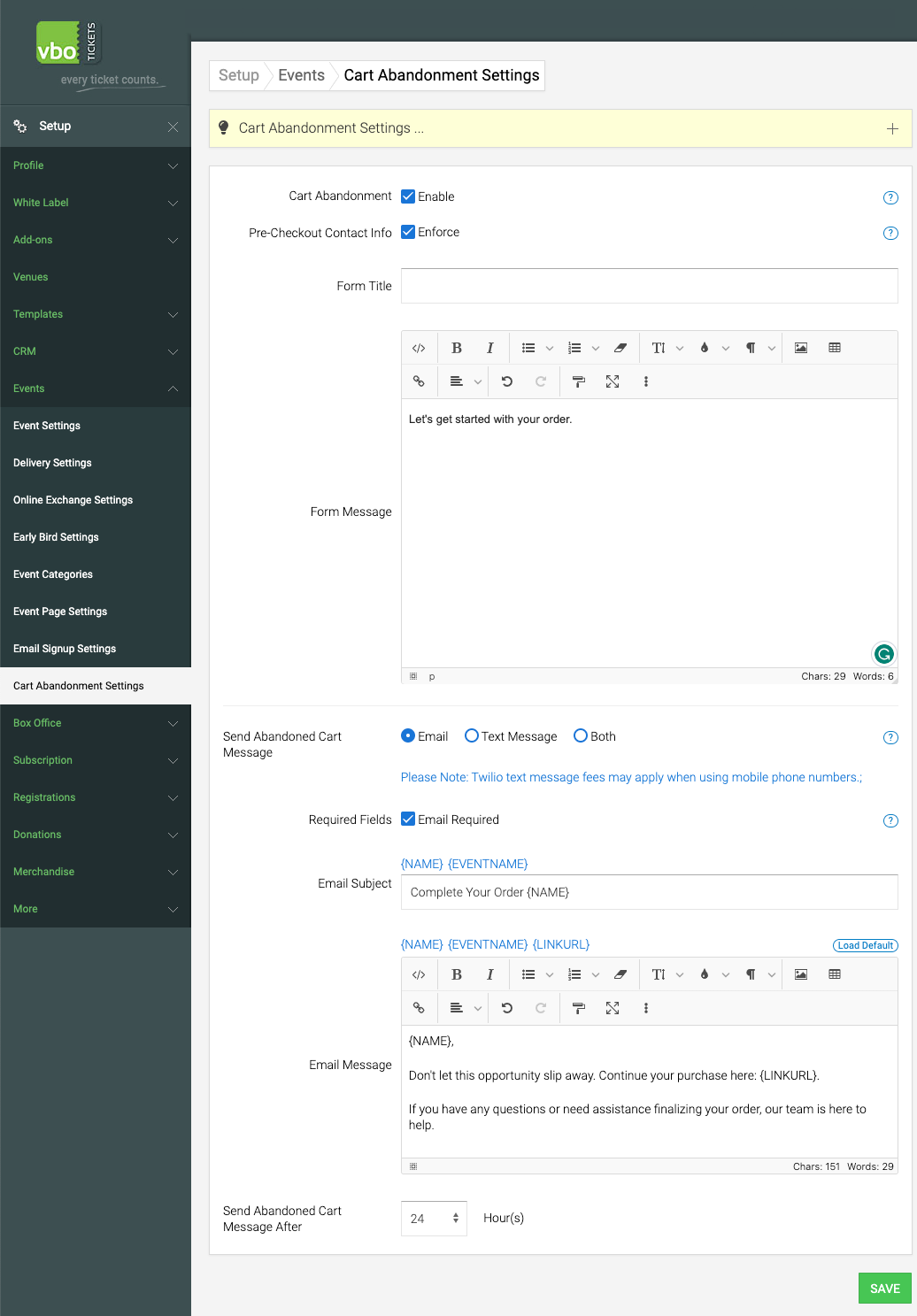
Account Admins can view staus on the Dashboard. See orders and tickets currently in the cart, view sessions number for the past 24 hours, and click the folder icon to view the cart abaondoment stats for the past 30 days.