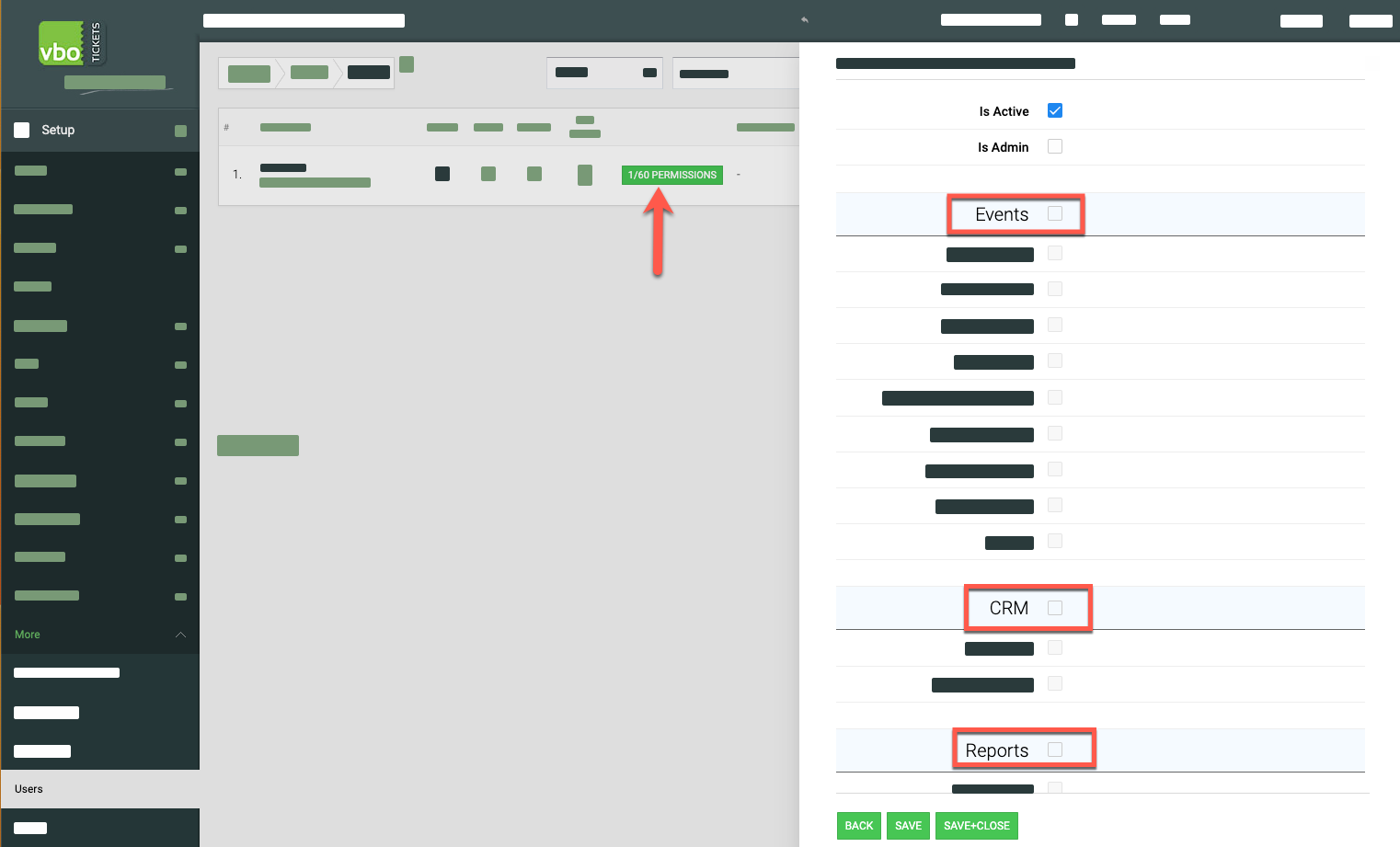To add a new user, go to SET UP > MORE > USERS.
1. Click the green Add User button on the top right of the page.
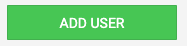
Fill in the user's info (name, email, and user name). Under User Type - leave as Standard User if the user works at your organization and needs normal access (like box office staff, managers, accountants, etc.).
Once the profile info is entered, press the green ADD USER button on the bottom of the screen. An email will be sent to the user to create a password and sign in.
To learn more about the user type (Event Managers): Event Manager Profiles.
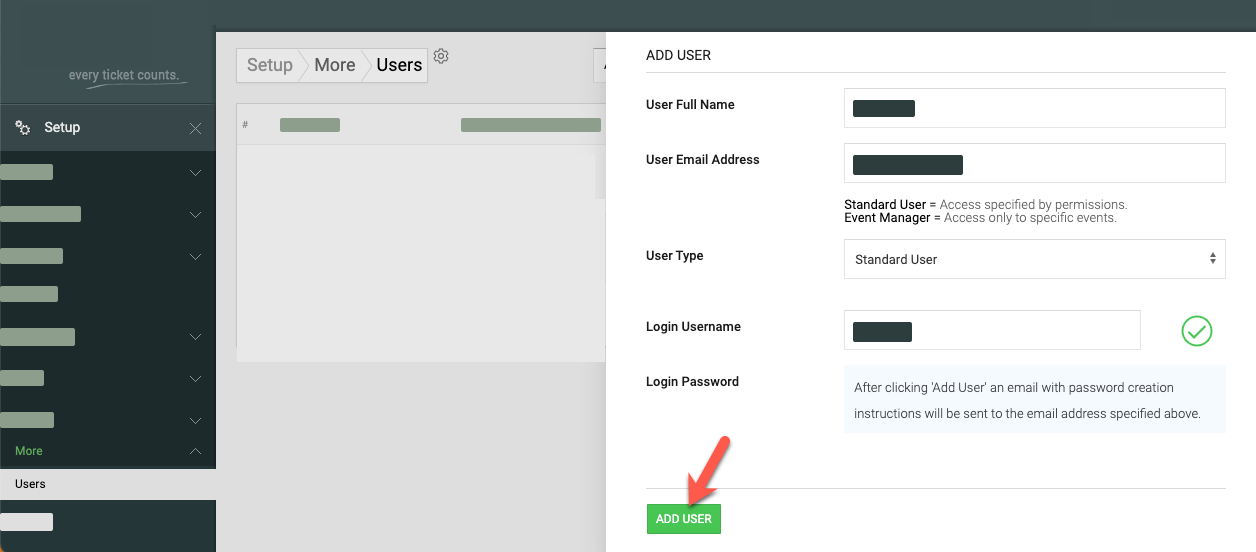
After the user created, set their permission by clicking the green permissions button.
If an admin account, click the admin checkbox at the top of the screen. Admin accounts have access to the main dashboard. Select all the permissions you would like the user to have and press SAVE. Permisisons are primarliy navigation tab based. For example, if you give a user permission to the EVENTS area, they would have access to that navigation tab. You can then restrict certain tabs within a navigation menu by de-selecting the available checkboxes.